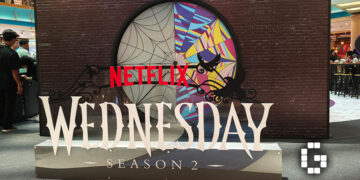There is nothing more frustrating than frequent crashes while gaming and many users, including myself, have reported the issue happening all too often in Helldivers 2 on PC while using AMD 7000 series graphics cards (GPU).
Helldivers 2 was released on Steam with overwhelming success recently, but as with many recent releases, various technical issues marred the game.
A constant feedback from players is that Helldivers 2 seems to crash way too often when using AMD GPUs, particularly the most frequent complaints coming from 7000 series owners. According to some players, it turns out that some settings in the game have caused the GPU usage to spike up to 100%, which will result in crashes or the entire PC freezes.
If you are rocking an AMD 7000 series GPU like I do, here are some solutions that work for me and other players.
Turn Off Screen-Space Global Illumination
For the uninitiated, Screen Space Global Illumination is a graphical setting that enables natural-looking lighting by adding indirect bounce light to objects within the screen view. After tinkering with settings, I found that turning this option off results in no crash happening in my hours of playtime while allowing me to maintain high graphical settings.
- To do so, simply press ESC in-game to bring up the game’s menu, then head over to the Options tab.
- Head over to Graphics and scroll down to find the Screen Space Global Illumination option, click on it to turn it off, then save your settings and you are good to go.
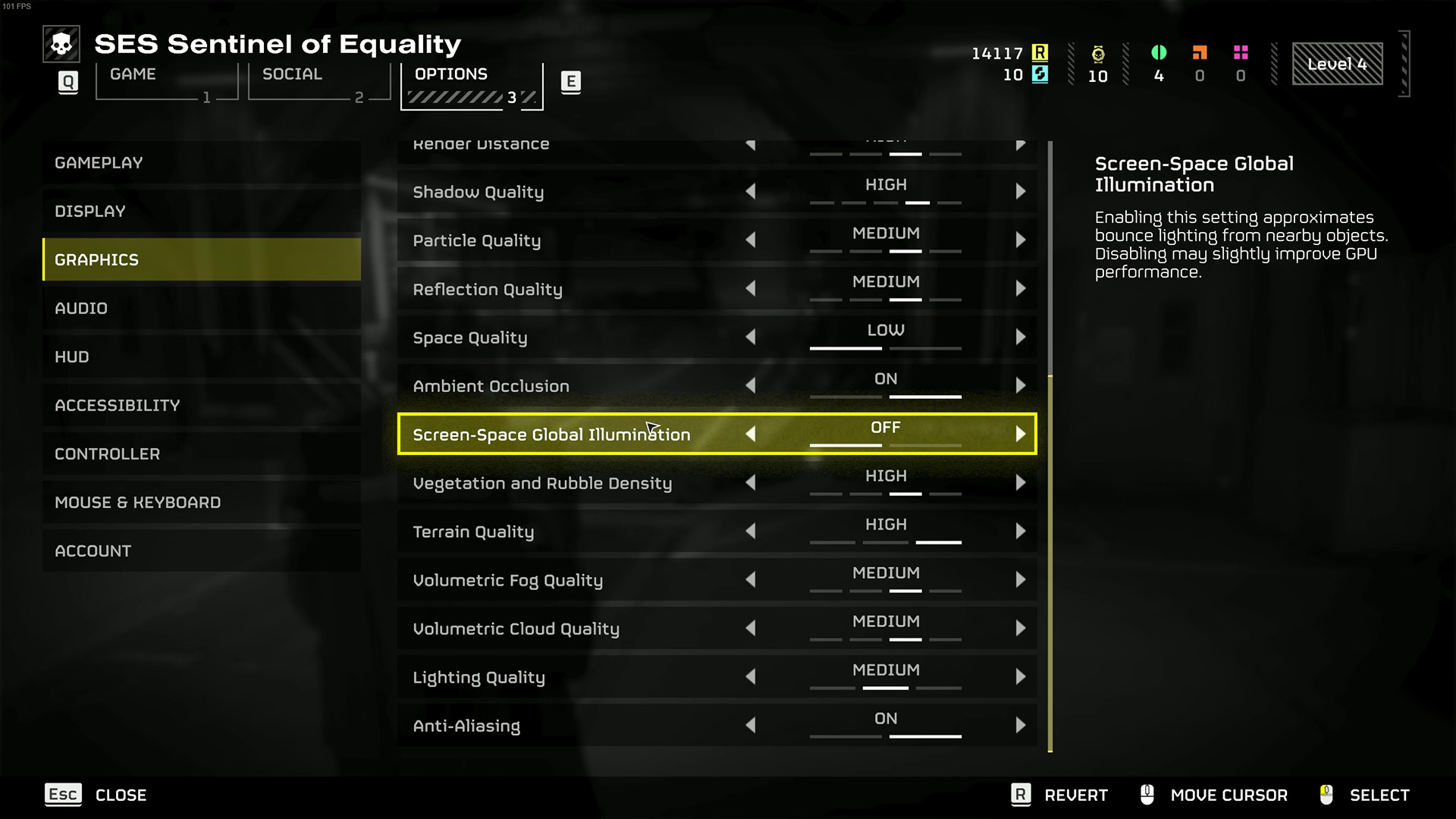
Turn Off Anti-Aliasing
Similarly, some players noted that turning off the Anti-Aliasing settings seems to prevent crashes. The steps for this option are similar to how you do so with Screen-Space Global Illumination, except instead choose Anti-Aliasing and turn it off.
Other Possible Fixes
Of course, depending on your PC specifications, certain methods may work better than others. Some players have used different methods and gained the same result, preventing Helldivers 2 from having frequent crashes. If turning off the above options does not help, try the following:
- Disable hyperthreading on your CPU
- Lower Lighting Quality to Medium in the Graphics setting
- Lower your GPU’s max clock speed
- Lower framerate cap
- Install the latest GPU drivers
- Verify the integrity of game files
- If you do not mind, you could try lowering all Graphics settings to the lowest
Note that Arrowhead Game Studios is aware of the technical issues and is actively working on releasing updates to fix them.
That said, I hope this guide helps you temporarily prevent the frustrating crashes that hinder your experience in liberating Super Earth from the pesky alien bugs. For freedom and blast on!



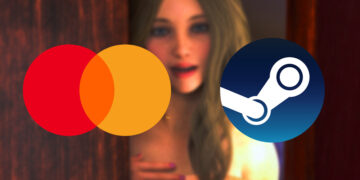









![[EXCLUSIVE] Creative Masterminds from Gearbox Software Reveal What Makes Borderlands 4 Worth the Wait](https://cdn.gamerbraves.com/2025/07/Borderlands-4-at-Bilibili-World-2025_Interview_FI-360x180.jpg)




![[ASIA EXCLUSIVE] Bringing Back a Classic: Inside the Making of FINAL FANTASY TACTICS – The Ivalice Chronicles](https://cdn.gamerbraves.com/2025/06/FFT-Ivalice-Chronicles_Interview_FI2-360x180.jpg)