The release of the highly anticipated Starfield is just around the corner, and players might be worried if their current setup might not be able run the game smoothly; fret not, here we have a guide for PC optimisation for a better experience.
Not all of the graphic options provided in Starfield are there to make the game look visually impressive. In fact, there are some options you’re able to tweak that can improve your framerates without sacrificing too much on visual quality.
Here are some of the settings we recommend toning down or turning off for a smoother gameplay experience:
⦁ Dynamic resolution: Off
⦁ Render resolution scale: 62%
⦁ Shadow quality: Low
⦁ Volumetric Lighting: Low
⦁ Motion blur: Off
⦁ GTAO quality: Low
⦁ Contact shadows: Low
⦁ Enable VRS: Off
⦁ Film grain intensity: 0
⦁ Enable depth of field: Off
⦁ Everything else: Medium/High/Ultra
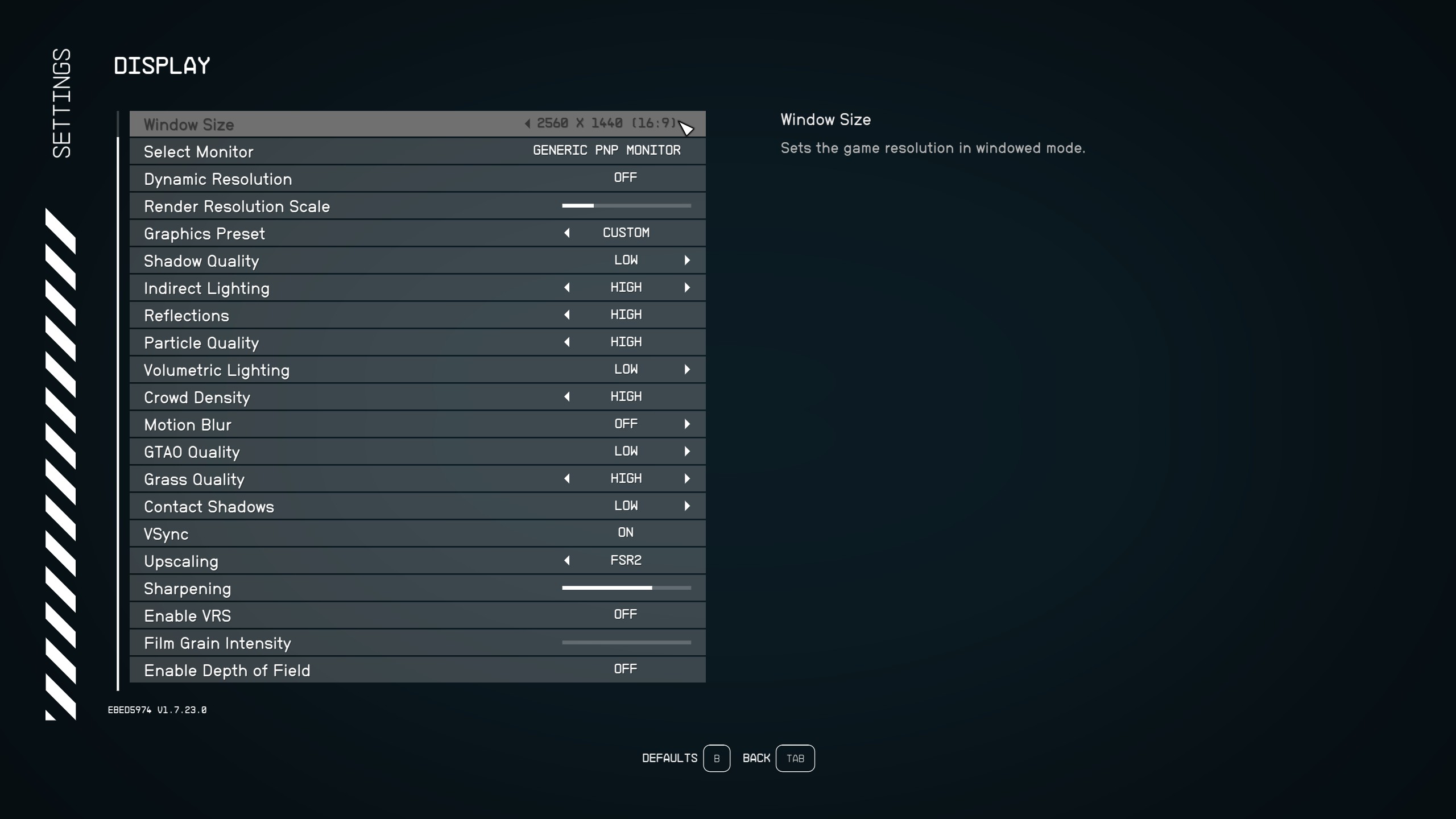
You can optimise your game’s performance by adjusting Shadow Quality, Volumetric Lighting, GTAO Quality, and Contact Shadows by setting them as low as possible, as well as turning off Motion Blur for the game to stay smooth at higher framerates. You can also consider tweaking each of these settings individually based on personal preferences.
By lowering or turning off the settings mentioned above, Starfield will still be able to produce high visual quality without sacrificing performances. However, the preset settings that you set whether it being Medium/High/Ultra will provide varying performances, depending on the specifications that you’re using.
Mods
Using mods have become commonplace, even to the point where it’s officially permitted by Bethesda themselves. Hence, we recommend using some of the mods to improve performances, such as E3roKK’s Starfield Performance Optimisations.
The way the mod works is actually simple, E3roKK tweaks the values of some of the graphic options that you can’t change through options. An example being where they change the value for “ShadowResolution” from 4096 to 3072, which is done through modifying the .ini file.
If you’re an NVIDIA graphics card user, we would also recommend using PureDark’s DLSS mod. By default, Starfield only supports FSR 2, which is more optimal for AMD graphic cards. Whereas NVIDIA RTX graphic cards will be slightly more optimal using DLSS upscaling.
Result
High Settings

Optimised Settings

High Settings

Optimised Settings

High Settings

Optimised Settings
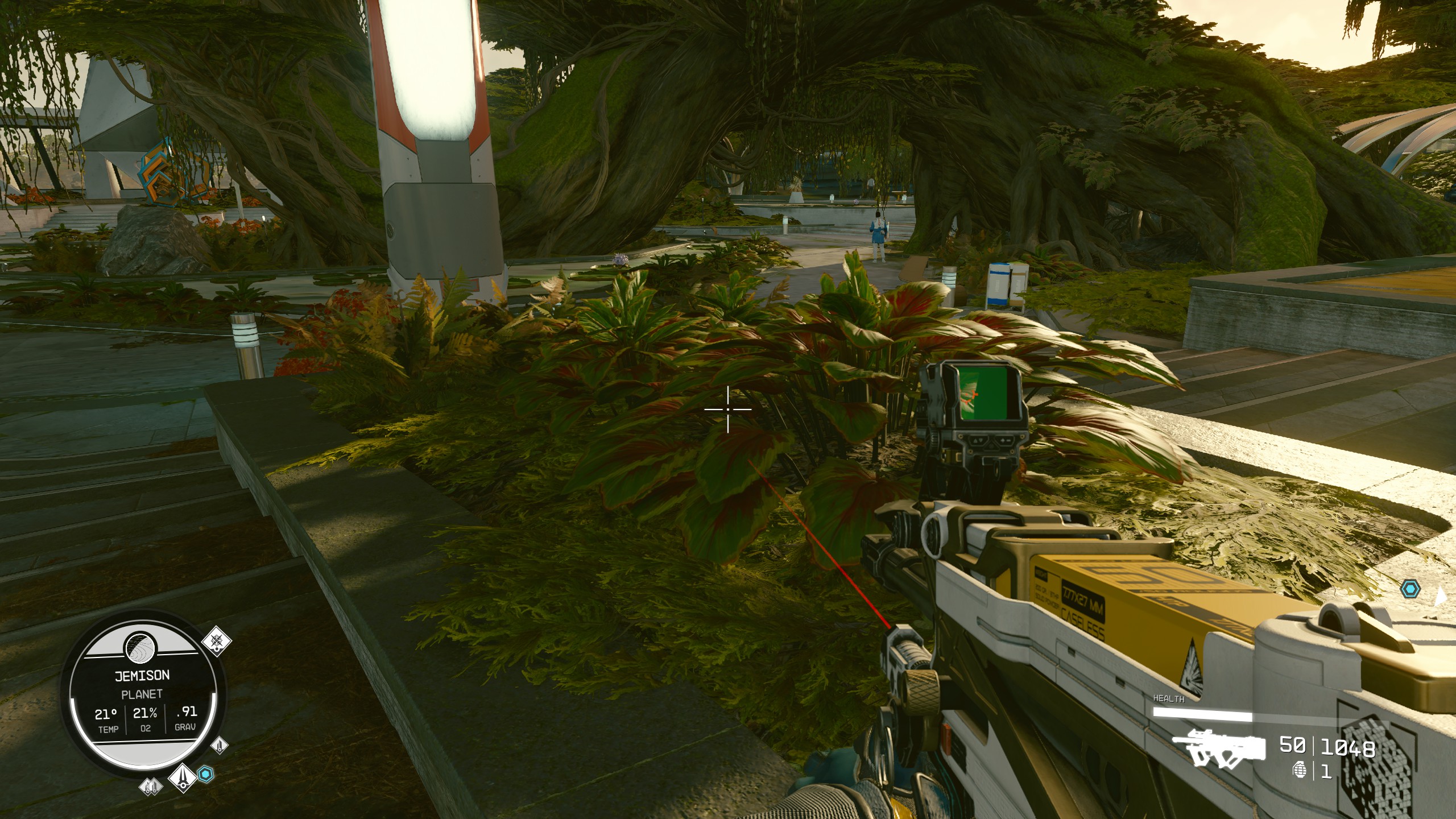
As you can see with the optimised settings, it looks similar to the High preset, at least with the 62% render resolution applied. We saw an increase of about 15% performance improvement with these settings when using a device with Ryzen 5 3600 and NVIDIA GeForce RTX 2070.
High Settings
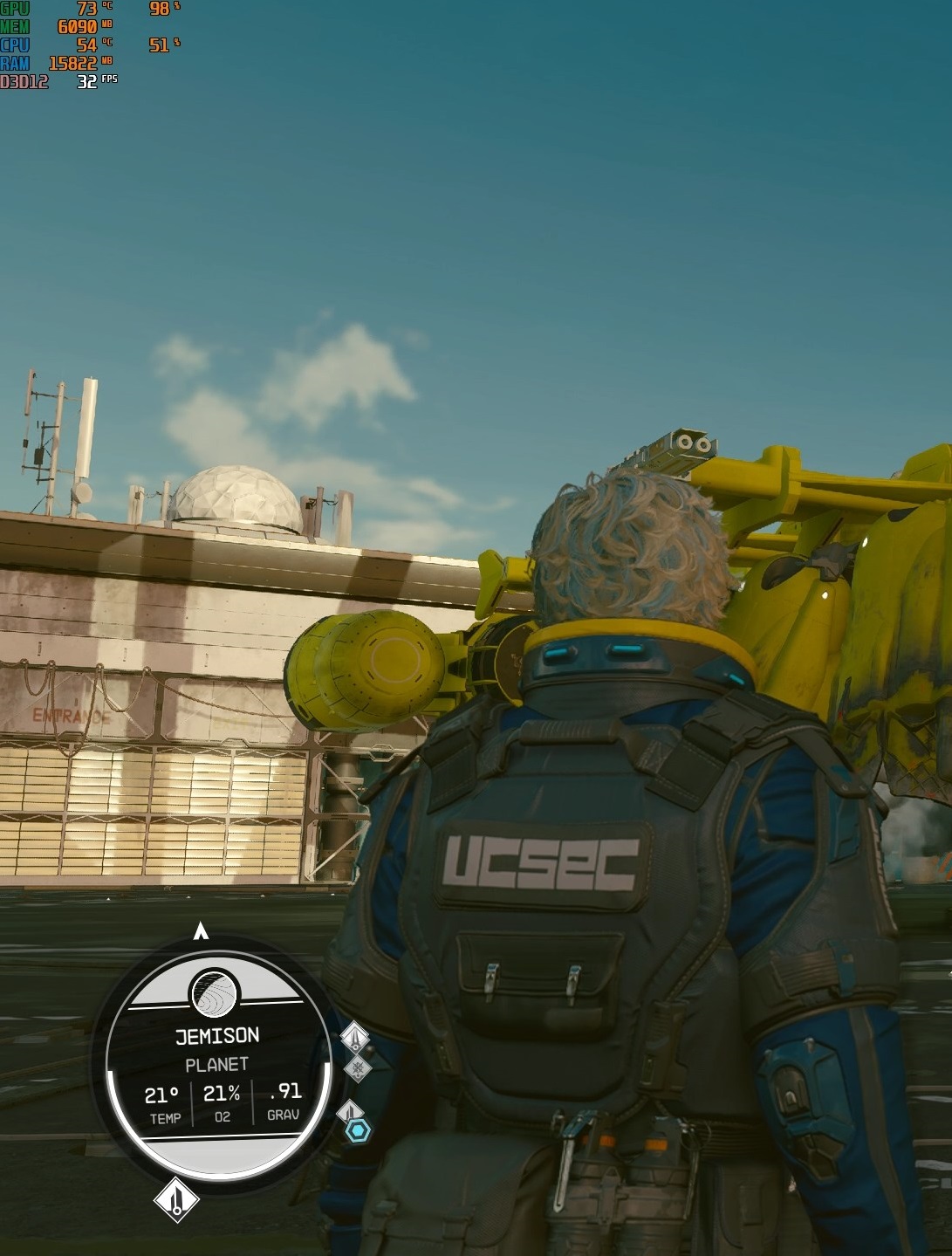
Optimised Setting
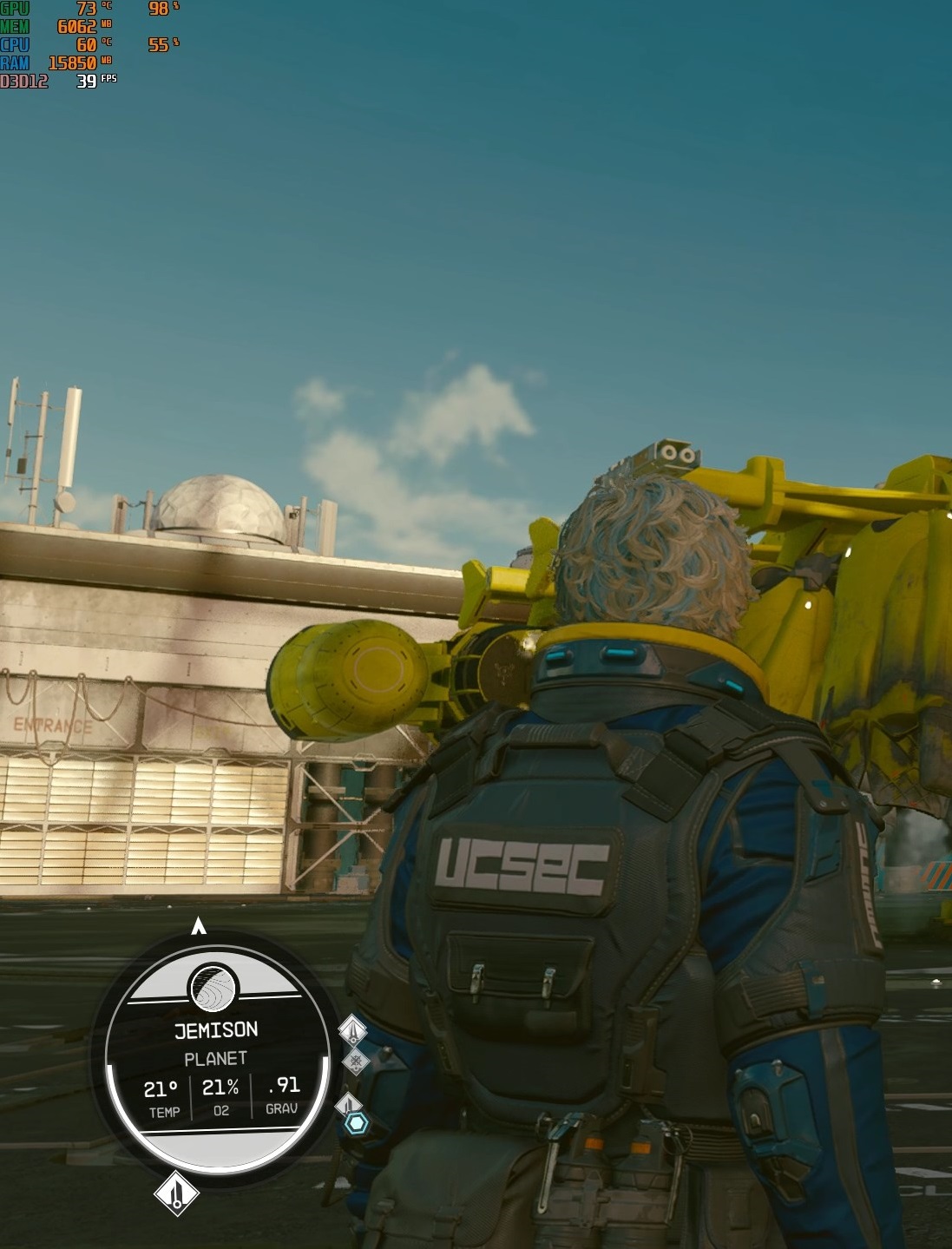










![[EXCLUSIVE] Inside Japan’s Indie Game Revolution – An Interview with BitSummit Organizer Masahiko Murakami](https://cdn.gamerbraves.com/2025/05/BitSummit-Orgainzer_Interview_FI-360x180.jpg)
![[EXCLUSIVE] The Art of Adaptation: Developer Interview Details the OVERLORD Mobile RPG Lord of Nazarick](https://cdn.gamerbraves.com/2025/05/Lord-of-Nazarick_Interview_FI-360x180.jpg)
![[EXCLUSIVE] Taking Gundam in Bold New Directions – Interview with GQuuuuuuX Director Kazuya Tsurumaki](https://cdn.gamerbraves.com/2025/04/Kazuya-Tsurumaki_Interview_FI-1-360x180.jpg)


![[SEA Exclusive] From Shadows to Shipwrecks – Jennifer English Talks About Bringing Emotional Depth to Clair Obscur: Expedition 33](https://cdn.gamerbraves.com/2025/04/Clair-Obscur-Jennifer-English_Interview_FI-360x180.jpg)

![[EXCLUSIVE] Do the Game Interview – An Intimate Look at the Challenges of Game Development](https://cdn.gamerbraves.com/2025/04/Do-the-Game_Interview_FI-1-360x180.jpg)
![[EXCLUSIVE] Interview with the Minds Behind of Den of Wolves – 10 Chambers’ New Sci-Fi Heist FPS](https://cdn.gamerbraves.com/2025/04/Den-of-Wolves_Interview_FI-360x180.jpg)
![[Guide] PC Optimisation For Starfield](https://cdn.gamerbraves.com/2023/09/starfield-pc-optimisation-feature-750x392.jpg)









![[GUIDE] SD Gundam G Generation Eternal Unit Tier List](https://cdn.gamerbraves.com/2025/04/SD-Gundam-G-Generation-Eternal-Tier-List_Review_FI-360x180.jpg)